

Original post in French by Aurélien PIERRE, edited by the pixls community.
Darktable is slowly converging to a scene-referred RGB workflow. Why is that? What does it involve? How does the use of darktable change? Answers here…
This article begins with a 3 section introduction of the Lab space. You don’t need to understand it in detail in order to understand what happens next.
The color space CIE Lab was published in 1976 by the International Commission on Illumination (CIE), in an attempt to mathematically describe the color perception of the average human being. Lab space aims to decouple the brightness information (L channel) from the chroma information (channels a and b) and takes into account the non-linear corrections that the human brain makes to the linear signal it receives from the retina. Lab space is derived from CIE XYZ space, which represents the physiological response of 3 of the 4 types of photo-sensitive cells in the retina (the cones).
The XYZ space represents what happens in the retina, and Lab represents what subsequently happens in the brain, but both color spaces are models, that is, attempts to describe reality and not the reality itself. There are always discrepancies between a model and reality, but these models are refined and improved as research progresses. Moreover, a model often represents reality only under certain conditions and assumptions, which define the area of validity of each model.
Regarding their respective areas of validity, XYZ works well almost all the time, Lab only works as long as the image has a contrast less than 100:1 (i.e. a maximum dynamic range of 6.5 EV). In the context of the creation of the Lab model in 1976, researchers were working with scanned negatives, and color negatives have a dynamic range of 6 to 7 EV. 6.5 EV is also the static contrast of the retina, and it was a little after 1976 that we realized that the brain was constantly performing HDR fusion of several images per second, meaning that static contrast as a model parameter doesn’t make much sense in the context of human vision.
What is CIE Lab for? It is intended to predict the perceptual difference between 2 colors (the delta E) and to make gamut adaptations when converting an image from one color space to another. One can then try to remap the gamut to the closest color in the target color space via strategies that minimize the delta E digitally.
The big disadvantages of Lab are:
The original idea was to allow separate manipulation of the brightness and chromaticity. In 2009, the year of the project’s creation, cameras had dynamic ranges quite close to Lab’s valid range; the idea was far from bad at the time, especially because darktable did not have a complex masking option then.
Advantages:
Problems:
In brief, Lab was a youthful mistake. That said, all other photo processing pieces of software seem to work by default in non-linear RGB spaces (with a “gamma” applied at the beginning of the pipe) that are basically equivalent (regarding their flaws and drawbacks for image filters).
Everything (e.g. the camera sensor) starts from a linear RGB space. We convert linear RGB to XYZ. For the purposes of the demonstration, we can consider the XYZ space as a special RGB space whose primary colors have been slightly manipulated (that’s not the case, but it behaves the same way). XYZ is also a linear space.
We then switch from XYZ to Lab by applying a “gamma correction” on the luminance channel (from Y to L), and a rotation on the channels a and b. Mathematically, Lab is like applying 2.44 gamma to linear RGB – it poses the same practical problem: it’s highly non-linear.
Lab doesn’t work for high-contrast images and doesn’t work well for images with moderate contrast. It encodes pixel values in a perceptual manner rather than physical one, which will pose a problem in the following. Lab was not designed for image processing, but only as a way to study human vision.
Precision: I have used the term “gamma” or “gamma correction” incorrectly here. Strictly, a gamma function is the specific (technical) electrico-optical transfer function (EOTF) of old-school CRT screens, which is a power function with an exponent between 1.8 and 2.2. Nowadays, people incorrectly name “gamma” any power function used for technical integers encoding or artistic lightness adjustments, which is confusing. Any encoding transfer function (using a power function or not) should be called OETF (Opto Electrical Transfer Function), and is used only to alleviate the limits of 8 bits integer file formats. Any artistic power-like brightness corrections should be called a tone curve. Even if the operation is the same, it does not have the same meaning and should not be applied at the same place in the graphics pipe. But ICC nomenclature continues to call “gamma” the exponent used to encode/decode RGB pixels when using integer file formats, so here we are, mixing unrelated concepts under an umbrella name just because the maths write the same. But, when communicating with people out of the industry, it’s often easier to use the incorrect name so that everyone sort-of understands, even if it carries on the confusion.
By the way, power-like OETF are completely unnecessary as long as you use floating point arithmetic and files format (32 bits TIFF, PFM, OpenEXR…).
First of all, what do we mean by “linear”? If y is linear with respect to x, it means there’s a relationship between x and y in the form y= a . x + b, where a and b are real constants. Linear means proportional to something plus or minus a constant.
So, when we talk about linear RGB space, we mean that the RGB values are proportional to something. But proportional to what?
The sensor counts the number of photons it receives at each photosite. Every pixel contains information on the light spectrum captured at its position, in the form of 3 intensities (red, green, blue). The coefficient of proportionality a between the number of photons and the final RGB value is the ISO sensitivity of the sensor. The constant b is the sensor noise threshold. The RGB signal is proportional to the energy of the light emission picked up by the camera sensor.
From the point of view of human perception, these intensities being proportional to the physical energy level of the light emission, does not make sense. In fact, the brain applies a non-linear, logarithmic correction that the Lab color space approximates using a cubic root. This means that we have an increased sensitivity to dim light, and reduced sensitivity to bright light.
However, all optical operations that are performed during image capture (e.g. lens blur, noise creation, or the effect of a color filter added to the lens) are applied directly to the photons. To reverse the lens blur or to simulate it when processing, we need to work on the linear RGB information, which is the closest thing to the photon data that is available to us.
See for yourself: Which one of these two computer generated bokeh (original below) seems the most natural to you? (See also a more spectacular example on Chris Brejon’s website)



Observe in particular how the dark silhouettes (bottom left) merge into the light background, or the contrast of the pentagons formed by the lens diaphragm on spotlights.
Another example, with a simple blur on smooth surfaces: Which of these gradations seems to you to be the most progressive?

These two examples were generated with Krita, which allows you to work in both linear and non-linear RGB, and has filter layers including a physically realistic lens blur.
This type of problem will occur the same way in darktable, as soon as you use the modules sharpen, high-pass, low-pass, and feathering/smoothing of drawn and/or parametric masks (which are blurs).
Blurring, deblurring, or anything else connected to optics must take place in linear RGB. There’s no mathematical model* that allows correct gradients in RGB encoded for display (with an OETF) or in Lab, due to loss of connection between pixel values and light energy.
* and just because the problems aren’t visible all the time doesn’t mean the problems aren’t always there. We can, up to a certain point, hide them with mathematical trickery (thresholds, opacity, etc.), but they will always end up coming out at the worst time. Trust me, I know exactly where to push to make it break.
This is also the problem that arises with hue zones blending in the color zones module (even if a tweak, introduced under the “smooth” process mode, attempts to hide this under the rug), which produces granular and sharp transitions.
The only darktable module that works in Lab to make a blur, and where it still works reasonably, is the local laplacian mode of the local contrast module. The price we pay for it to work is that it’s very computationally heavy and theory is like rocket science. And, even if the blur is stable, it comes with an ungracious desaturation with a hue shift to muddy grey-blue when you push the sliders a little too hard.
So here’s where you say “as long as I’m not blurring my images or working only on color, I can still use Lab”.
That’s partly true, but in fact, even in those cases, working in linear RGB is simpler, with faster algorithms that can tolerate more extreme adjustments without showing annoying side-effects. Also, once again, Lab can’t support high dynamic ranges, so care must be taken to use the Lab modules after HDR tone mapping.
Strictly speaking, the only application where Lab is required is the gamut mapping, when changing color space before sending the image to a file or to the screen. And even then, since 1976, better spaces have been developed (IPT-HDR, JzAzBz) for this purpose, in HDR and with an almost perfect linearity of hues.
With the release of darktable 3.0, the default pipeline (i.e. the basic module order) has been reordered around filmic RGB. There are 4 essential steps in this pipe:
Note that the base curve approach remains the one applied by default because it allows darktable to more-or-less approximate the rendering of the camera JPEG as soon as the software is opened, which seems to be the preference of many users. Nevertheless, as part of darktable 3.0, the base curve was pushed back in the pixel pipe by default, to just before the filmic RGB module, which makes it safe for the colors produced by the modules that are applied earlier. The base curve module also was provided with a color preservation mode, which produces results similar to filmic RGB. Between base curve and filmic RGB, for darktable 3.0, the difference is now only about ergonomics and on the ability to recover very low light. filmic RGB is a little more complex to understand but faster to set up (once properly understood), and is more powerful when working in deep shadows.
Modules that work in linear RGB and output in linear (thus leaving the pipeline linear after them) are:
The advantage of performing linear operations is that they do not affect the chrominance of the image (because changing the luminosity leaves the chrominance intact) and preserve the energy proportionality of the signal. These modules must be positioned before filmic RGB or the base curve. Exposure and tone equalizer are recommended prior to the input color profile. They can be used safely and without moderation. Note that there is a catch here on the tone equalizer, which preserves local linearity (within the image areas), but not the overall linearity (between zones). It corresponds to what would happen if we walked onto the scene with a flashlight, and hand reilluminated the objects in the scene, so we still keep the physical coherence of the signal.
Modules that work in linear RGB and carry out non-linear, but chrominance-preserving operations, (provided that the chroma preservation mode is activated) are:
The chrominance is preserved via methods that constrain the RGB ratios in and out of the module, so as to keep them identical. Note that RGB curves and RGB levels can be moved before or after filmic RGB depending on the intention, since they’re doing non-linear operations anyway. On the other hand, be careful not to use the mask feathering on modules that come later, as linearity is no longer assured and mask blurring + blending could produce unpleasant results.
Modules that work in linear RGB and carry out non-linear operations without preserving the chrominance are:
Color balance is designed to be applied to linear RGB data that hasn’t been corrected for contrast, i.e. before filmic RGB, tone curves etc. It does not preserve the chrominance because its explicit purpose is to adjust chrominance creatively. Similarly for LUT 3D, for which the main goal is to emulate analog film emulsions or complex aesthetic transforms.
I remind readers here that filmic RGB is a dynamic range compressor, from the high dynamic range of the camera to the low dynamic range of the screen. It is not a tone curve intended to apply an artistic correction, but a mapping of tones to force fit the sensor data into the the available screen space. filmic RGB tries to protect the details as much as possible (which we assume a priori are in the middle tones) and to keep a certain optical readability in the image.
Before filmic RGB, in the linear pipe, we still find some modules that work in Lab but perform linear operations that should (strictly speaking) be realized in linear RGB:
These modules need to be adapted in the future to be able to work on a linear Yxy space (derived from CIE XYZ) because it is a mistake to make them work in Lab (at least, as a default). It’s a relatively easy job to do, because Yxy breaks down the luminance (Y channel) and chrominance (channels x and y) with a logic similar to Lab, minus the non-linear transformation. In the meantime, you can continue to use them, but with moderation. For the contrast equalizer, note that it uses an edge-sensitive wavelet separation, which makes it quite cumbersome to execute, but very effective at preventing halos, even considering that it works in Lab.
After filmic RGB, in the non-linear pipe, are all the other Lab modules, since they require low dynamic range. Some of these modules could also be converted to xyY and moved before filmic RGB in the future (in particular the soften, grain and fill light modules). Also note that the vignette module was left at the end of the pipe, as before, even though it works in RGB. It’s likely it’ll be better off before filmic RGB, or even before the input profile, but its code is surprisingly complex for what it does, and I haven’t had the time to unravel the imbroglio in order to understand what its working hypotheses are.
A number of modules are not recommended due to fundamental errors in design (based on my personal opinion, which is based on my practical and theoretical experience in image retouching), and in the spirit of streamlining the workflow with a minimum number of steps. There is nothing stopping you from continuing to use them, especially since users regularly introduce me to new use cases that I hadn’t thought of. But the idea here is to give you the keys to the best possible result as quickly as possible with as little fuss as possible.
Local tone mapping internally encodes RGB values logarithmically (they are then decoded at the output, so no problem at at this level), then applies a bilateral blur to these logarithmic values. As we saw above, theory is clear: a blur, on anything non-linear, produces halos and fringes. And as promised, the default setting range of this module is much reduced, so that users have become accustomed to merging the output of the module with low opacity – this is only hiding the misery.
Prefer the tone equalizer.
This module works in Lab color space to perform HDR compression, and if you have followed my explanations, you will understand that this is a contradiction in terms. In addition – and this is important – the white value is adjusted automatically from the maximum in the image, so the overall brightness of the image may change depending on the size of the export, due to the smoothing effect of the setting to scale (interpolation). To be expected: a lighter or darker JPEG than the preview in the darkroom.
Prefer filmic RGB.
Similarly, this module works in Lab color space to perform HDR compression and uses a Gaussian or bilateral blur to isolate highlights and shadows. In practice, it gives halos quickly as soon as you push the parameters (even if the bilateral blurring lessens the problems a little), and it even tends to add local contrast (as a secondary effect) in the highlights, giving clouds a very HDR look. In the shadows, used a little hard, colors turn blue-grey. In practice, it does not work, except for minor corrections.
Prefer the tone equalizer.
The low-pass filter is actually a simple blur. A lot of people use it to invert the contrast, and then blend it with overlay or soft/hard/linear light, to compress the dynamic range. This is in fact exactly what the shadows and highlights module already does in fewer steps for the user. As mentioned above, the low-pass module works in Lab color space, so for the blur… Expect the worst.
Prefer the contrast equalizer for blur, or the tone equalizer for local dynamic range compression
A lot of people use the high-pass module by blending it with overlay or soft/hard/linear light, for adding sharpness. This is in fact exactly what the sharpen module already does. The high pass is achieved by subtracting between a blur (low-pass) and the original image, so we have the same problem as for the low-pass because it’s still working in Lab.
Prefer the contrast equalizer for fine sharpness, or the local contrast for the general sharpness.
The sharpen module was originally intended for sensors with an optical low-pass filter as well as the smoothing due to demosaicing in some cases. First, as this module works in Lab, you need to avoid pushing it so much that it produces halos. Second, the internal sharpening method (using unsharp mask) is rather archaic and quickly artificial, even in RGB mode. Thirdly, in view of the sharpness of modern optics, given that many sensors no longer have low-pass filters, and that most of the photos will be exported at a reduction ratio of at least 8:1 (24 Mpx sensors to 3 Mpx screen), pixel-level sharpness enhancement has become practically useless. Generally speaking, the digital photographer of the 21st century would benefit from calming down with the crisp sharpness - it would be good for everyone.
Prefer to the contrast equalizer to deflect the optics via the presets provided, or the local contrast for general sharpness.
The monochrome module works in Lab, which it uses to define a weighted contribution of certain colours to the density of the black, in order to convert color into shades of gray. The problem is that the interface is quite sensitive to the settings, and a small correction can produce large changes and break the overall contrast in a rather ungraceful way. In practice, getting a predictable result is quite difficult and this module often results in a lot of tedious micro-adjustment sessions.
The idea of a weighted contribution of colors to the density of black comes from silver film, which behaves exactly the same way as this. But, as you saw coming, film doesn’t work in Lab and is not perceptually realistic. This idea is taken up in a physically realistic way in the channel mixer module, where several emulsion presets of commercial silver film are offered to create a grey channel. Note that, in order for the coefficients to be accurate, the colour space of the operating mode (in the module input profile) must be set to REC 709 linear, otherwise the settings will have to be adjusted.
For a black and white treatment that is based on human perceptual luminance (linear), simply lower the input or output saturation to 0% in the color balance module (right-click on the slider and enter 0 on the keypad – the setting is only up to 50% by default in the interface).
Prefer the channel mixer for a silver approach or the color balance for a perceptual approach.
These three modules aim to re-illuminate a part of the image, and attempt to dilute the correction in intensity and in space by blurring in the picture. But since they’re working in the Lab color space …I won’t say it again… The results are just bad all the time, except with very soft settings, in which case you didn’t’ really need those modules in the first place.
Prefer the exposure module with masks, or the tone equalizer
Every photograph has at least two sources of light: a direct source (lamp, sun, candle) and a reflected source (walls, clouds, floors, ceiling). It often happens that the white balance of these two sources does not coincide. In practice, human vision has ways to correct for this this, but not the camera. So it requires a separate white balance correction for the highlights (which generally receive direct light) and the shadows (which usually receive reflected light).
This is what the color correction module offers you, again in Lab color space, and with mixed and unnatural results as soon as you push the adjustment. When you think about it carefully, the white balance can be reduced to discussions of light spectrum, and the correction is simpler in RGB, especially to manage progressively of correction.
The color balance module allows you to adjust this quickly, and not just for the shadows and the highlights, but also for midtones. Using the color-pickers, to the right of the tint sliders, it also allows you to go directly to sample neutral tones in the image (for black, gray and white) and let the software calculate the complementary color. See the manual for more details.
Prefer color balance.
Velvia works in RGB and works on a logic quite similar to the color balance saturation. On the surface, it smells good. Except that in fact, its colorimetric equation is not perceptually correct. What it’s doing is changing the saturation (which is its intention), but at the same time it also changes the hue and brightness (which becomes awkward). The problem is that it seems to have been optimized for non-linear RGB. As a result, it is the kind of module that is typically unpredictable.
Prefer color balance.
These two are working as they should, no problem with that. But when you look at the code, you can see that it duplicates exactly the slope/offset/power mode of the color balance module. The white point is scaled by a simple exposure correction, such as the slope factor or even the exposure of the exposure module. The black point is adjusted by adding a constant, such as the factor of the offset, or the black level correction of the exposure module. The grey point is adjusted by a power function (sometimes improperly called gamma), just like the power factor of the color balance. They are not just the same features, they are exactly the same math. The difference is therefore not only in ergonomics, but also in the fact that the color balance gives you the numerical value settings, making them more easily transferable from one image to another or from one application to another. Curves and levels also assume you work SDR images, with data encoded between 0 and 1. If you work HDR pictures or raised the exposure quite a lot earlier in the pipe, the pixel values will not be clipped, but the GUI will not give you control over the pixels above 1 (or 100 %).
If you already use the color balance, there is no need to add an additional level module. Finish your retouching in the same module.
These also work well, but considering their classic use … are they really useful? Usually they are used to add/remove brightness, which falls in the same use case as the grey of the levels module or the power of the color balance module, or to add/remove contrast, which can be adjusted or by decreasing/increasing the interval between white and black (in a linear way) or by applying a non-linear brightness compression, again available from color balance.
Curve ergonomics is a real problem in an RGB linear workflow, because the middle gray is assumed to be in the center of the graph, which therefore assumes that we are working in non-linear RGB (where the gray at has been increased to 50%). In a linear encoding, the standard medium grey is expected at 18% (but the practice depends or where you anchored your exposure in camera), and the contrast control around this value not being centered on the graph becomes complex in the interface. In addition, the graph of the curves assumes a limited RGB signal between the values 0 and 100% (or 1)… 100% of What? White screen luminance. In a linear workflow, the HDR signal can go from 0 to infinity, and it is at filmic RGB step that we’re in charge of putting everything back between 0 and 100% of the white screen.
The contrast in the color balance module is compatible with this approach using the contrast fulcrum parameter, which allows the selection of the contrast reference. Thus when changing the contrast, we increase the light above the fulcrum, and reduce it below, but the fulcrum remains unchanged. The display workflow (in Lab or non-linear RGB) always has the implicit assumption that gray is 50%, uses it as a contrast reference, and doesn’t allow you to change that value.
Prefer color balance.
Module working in Lab, which duplicates again the modules levels, curves, and color balance while adding undesirable effects on colours.
Prefer color balance.
There is no correct replacement for the following modules for the moment, but they should be used with caution because they can be unpredictable and can cause you to lose a lot of time.
Vibrance works in Lab by applying a saturation correction that penalizes already saturated pixels to avoid over-saturation, but also tends to darken colors. The result is far from ugly, but the problem is that we can’t control how much we darken for the amount we resaturate.
Prefer color zones with a selection by saturation.
This module would be awesome if the merging of colour zones were more progressive. It now has two processing modes (strong, the old, and smooth, the new) which are trying to meet this challenge of two different ways, resulting in transitions too discrete for the new, and too abrupt for the old. One more time, it works in Lab, when similar functionality in Capture One seems to be using HSL or HSV, which seems to perform better than Lab.
In some cases, color zones will benefit from being replaced by the color balance module where parametric masking may be used to isolate the shades you want to act on. Then the refinement of the guided filter parametric mask should help in difficult cases. For the rest, color balance allows us to change the shade, saturation and brightness exactly the same.
Note, however, that the color balance module, although working in RGB internally, merges the masks into Lab because this module is older than the possibility to have 100 % RGB modules, and converts from Lab to RGB internally. We’re still working on it…
Prefer color balance.
Adding a vignette around an image is not complicated: you just have to to gradually lower the exposure, and eventually the saturation with a drawn mask. However, the vignetting module performs incomprehensible black magic, which is much more complicated than that, with an internal homogenization which would be superfluous if things were well done. The result is rarely natural, the transition in luminosity being too violent compared to a real vignette.
You will get better results with an instance of the exposure module set to -0.5 EV, a circular mask with a large transition area whose polarity is reversed, possibly coupled with a desaturation in color balance to which you pass the same mask as used in exposure (via a rasterized mask).
Prefer the exposure (and, optionally, the color balance saturation) modules.
Few people know this, but the blend modes lighten, darken, overlay, soft light, hard light, pin light and linear light implicitly expect the grey level to be 50% grey and are thus totally connected to the display-referred workflow. The blend modes are going to treat the pixels differently depending on whether they are above or below 50 %. Remember that the linear RGB workflow keeps the gray point at 18% (or even less). These blend modes will therefore behave in a way that is unpredictable in the scene-linear portions of the pipe.
In linear RGB, you should only use blend modes based on arithmetic operations (addition, multiplication, division, subtraction, average), on maximum/minimum comparisons (screen) or on channel separations (hue, color, chroma, etc.).
Note that the multiply mode is one of the most powerful in linear RGB. For example, to enhance the contrast of an image in a natural way, it is enough to use an instance of the exposure module blended with multiply. Set the exposure between 2 and 3 EV and the opacity between 10% and 50%. Exposure is then used to control the pivot of contrast, and opacity the intensity of the effect. It’s fast, simple and effective.
In darktable, you can choose between many modules that allow you to do the same thing in a lot of different ways. But this is merely an illusion of choice, as many of them have more disadvantages than advantages (provided you want to achieve predictable results for demanding edits). If you open the code for any of the modules not recommended above, you will see that they are almost all dated 2010-2011 - the only reason we retained them was to maintain compatibility with edits performed in prior versions of darktable.
You can perform at least 80% of your processing with just 4 modules :
The reason they’re so powerful is because they’re actually extremely simple, when you look at their equations:
With these 4 modules, you have everything you need to produce a correct image in terms of colorimetry, contrast, and artistic intent. Remember to turn off the base curve if you use the filmic RGB module. Then, if needed, finalize your edit with the following modules:
Some of the following modules have an underestimated power, and they are vastly underutilized:
Finally, to display only a minimal selection in the interface and modules, to the right of “More modules“, open the list of presets and select “workspace: all-purpose“.
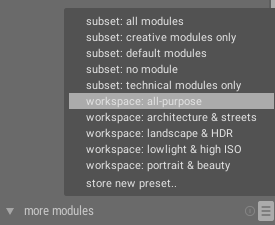
darktable is a lot simpler when you understand that you don’t have to use all 77 of its modules at once …
If you have any doubts about the order of the modules, you should know that the default order for version 3.0 has been considered globally, and, apart from some uncertainties on the best position of the vignetting and monochrome modules, the rest is pretty solid, in theory and practice.
Pushing pixel values in either direction is one thing. Merging the corrections so they blend seamlessly together on the whole is another. We’ve seen that Lab or non-linear RGB allow the pixels to be pushed more or less correctly, but that it is always when doing mask blending (aka occlusion) and feathering (aka blurs) that we’re paying the price. It turns out there are a lot of blurs under the hood of darktable, sometimes where you don’t expect them. It’s especially problematic when you’re compositing, e.g. inlaying one image within another, to exchange their background without touching the foreground. And it’s precisely this kind of manipulation that led the movie industry to migrate to a scene-referred linear workflow about twenty years ago.
So darktable is in transition. It’s long, it’s sometimes painful, there are a lot of little bits to change in different places along with grumbling users who are hungry for consistency. At least now you know the why and the how. You also know what you have to win. I hope this helps you move forward.
For new users, limit yourself to the above recommended modules, and venture further when you begin to be comfortable. For older users, the new modules have a lot to offer to you, but old Lab modules are still relevant for moderate creative effects and when used with knowledge of their dangers.
The linear toolbox is being expanded. On the agenda:
There is more work than people to do it, so wish us good luck, don’t forget to support us, and Happy New Year 2020 to all of you!
Portrait photographer in Nancy-Metz. Calculation specialist, modeling and numerical simulation for image processing (denoising, deblurring, colour management) and thermal engineering. Developer of filmic RGB, tone equalizer, color balance, and the new themeable interface for darktable 3.0. darktable user since 2010. darktable is my job, so help me out to develop.
